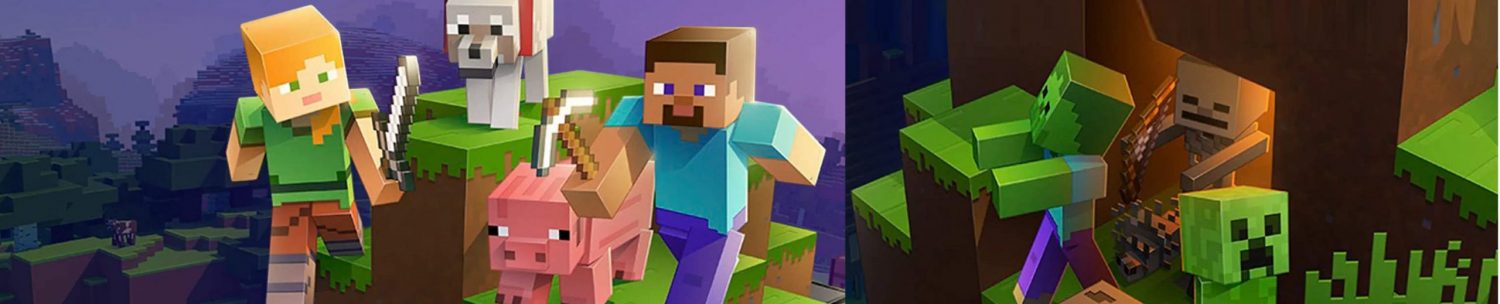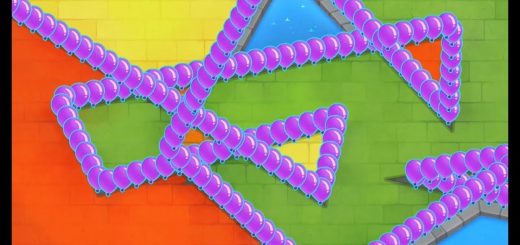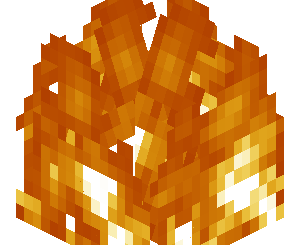How to master commands for Minecraft Bedrock
Minecraft commands can be a little complicated. This article will try to teach you how to use them (and shouldn’t destroy your brain in the process)!
Beginner Command Stuff
Let’s look at the easy things essential for commands. You’ll need to understand these things when using most commands.
the @ symbol
It refers to who you want to use in a command. @p means the closest player to the thing using the command . If you put this in a command block, it would refer to the player closest to the command block. If you wrote this in the chat commands, it’ll refer to you (because the closest player to you, is well, yourself). @e refers to everything. All mobs, players, and even dropped items. @a refers to all players. Not mobs, not items, just online players. @r is a random player. @s is yourself (doesn’t work on command blocks, because command blocks aren’t valid targets).
The / Symbol
Every command must begin with a /.
Easy commands
/kill
Kills something instantly
/kill [target]
[target]: Replace it with @p, @a, @e, @s (@s doesn’t work on command command blocks), @r or a player’s username.
e.g: /kill @e (kills everything)
/deop
Revokes operator.
/deop [target]
[target]: Replace it with @p, @a, @e, @s (@s doesn’t work on command command blocks), @r or a player’s username.
e.g: /deop @r (deops a random player)
/kick
Kicks a player off your world or a server. They can’t join again unless the server or world is restarted.
/kick [target]
[target]: Replace it with @p, @a, @e, @s (@s doesn’t work on command command blocks), @r or a player’s username.
/give
Gives an item to a player.
/give [target] [item] [amount]
[target]: Replace it with @p, @a, @e, @s (@s doesn’t work on command command blocks), @r or a player’s username.
[item]: An item, such as a diamond, or stone. If that item’s name has a finger space in it, it’s replaced with an underscore ( _ ) (e.g stone_sword) or the finger space is removed (e.g: stonebrick). Sometimes, the name is changed (e.g grass block -> grass).
[amount]: How many you want. Put 50 if you want 50, or 1 if you want 1.
E.g: /give @p diamond 1 (gives the closest player 1 diamond)
/summon
Summons something. It can be a zombie, a skeleton, or even activated TNT, lightning bolts or evoker fangs.
Intermediate command stuff:
Command blocks:
Make your commands way more powerful with these! Command blocks can be set to 3 modes – impulse (a normal chat command), repeat (continuous chat commands. E.g: /kill @e. If that’s on repeat, as long as the command block is active, every living thing dies as soon as they spawn), and chain (will be explained in “advanced command stuff”). They also help execute command for you, which you can automate with redstone. If it’s set to “needs redstone”, the command you wrote inside will only be executed if the command block receives a redstone signal. If it’s set to “always active”, well, it’s self explanatory. Unconditional and conditional will be explained in “advanced command stuff”.
In order to use one, write a command inside it and, well to activate it, read the paragraph above this one.
The ~ symbol
The tilde. It represents how many blocks the chosen coordinate is from the player in x, y, and z. For example ~1 ~2 ~3 means 1 block in x, 2 blocks in y (aka 2 blocks tall), and 3 blocks z. X and Z represent directions, like a 10 by 10 platform is 10 blocks X and 10 blocks Z.
Intermediate Commands:
Creates particles. Click here to view the particle list.
/particle [particle ID] [position]
[Particle ID]: Replace it with one of these.
[Position]: Use the ~ symbol.
E.g: /particle minecraft:basic_flame_particle ~ ~1 ~
/setblock
Replaces a block with with another chosen block.
/setblock [Position] [Block]
[position]: Use the ~ symbol. This goes for X, Y, and Z.
[block]: Choose the block you want! Could be stone, grass, or other blocks.
E.g: Setblock ~~~ grass
Advanced Command Stuff:
Conditional chain command blocks: They only activate when given a signal (or set to always active) and the command block before it successfully works. For example, if you want a command block to be able to trade 10 coal for 5 dirt, and you don’t want people exploiting when they don’t have the coal but just keep on trading, getting free dirt, use this. If you want this, make sure the command block before the chain conditional command block is unconditional (unless you want the command block before the conditional chain command block to only activate if the command block behind works, but if you want this make sure its chain) it to work, has to be on impulse (again, unless you want the command block before the conditional chain command block to only activate if the command block behind works, but if you want this make sure its chain), and most importantly is pointing in the right direction.

Advanced Commands
/kill @e[type=
Kills everything of a certain mob, item, etc.
/kill @e[type=(entity you want killed)]
(entity you want killed): The entity you want killed, such as “item” or “zombie”
E.g: /kill @e[type=zombie] (Kills every single zombie)
/fill
Fills an area with the blocks you want
/fill ~~~ [position] [block]
[position]: Use the ~ symbol. This goes for X, Y, and Z.
[block]: Choose the block you want! Could be stone, grass, or other blocks.
E.g: /fill ~~~ ~30 ~30 ~30 TNT (creates a 30 by 30 by 30 cube of TNT)
/execute
Executes a command, but on an entity.
/execute [target] ~~~ [command]
[target]: Replace it with @p, @a, @e, @s (@s doesn’t work on command command blocks), @r or a player’s username.
[command]: Write a command. The command has to be fully written, properly, but without the target.